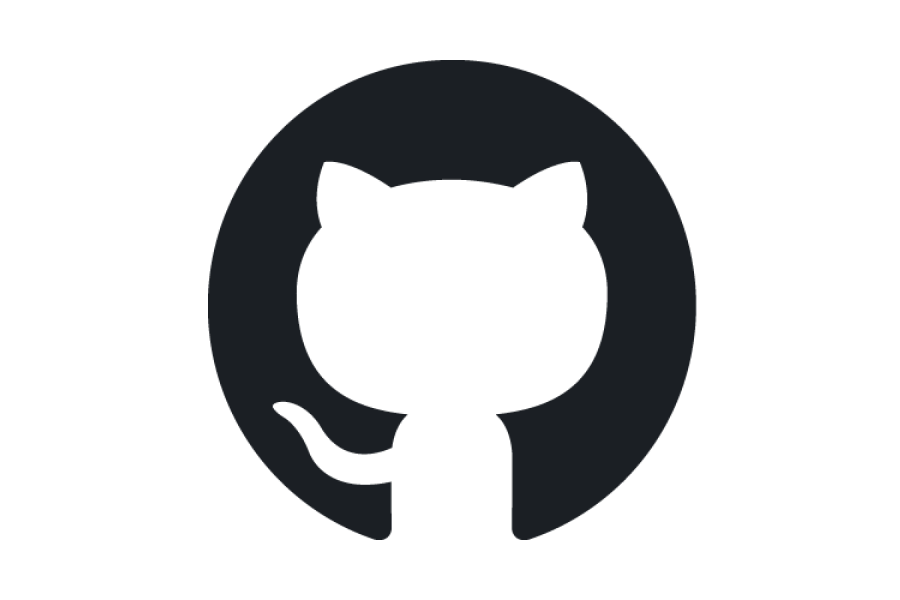
 Mantle simplifies code reusability and supports developer best practices by allowing you to connect directly to your public and private GitHub repositories.
Mantle simplifies code reusability and supports developer best practices by allowing you to connect directly to your public and private GitHub repositories.
- Manage GitHub connections seamlessly in Mantle.
- Access connected GitHub repos directly within Mantle Notebooks.
- Add custom Nextflow pipelines from connected GitHub repos.*
How to connect a GitHub repository to Mantle
The Mantle GitHub integration allows you to connect any of your private repositories so that you can access the contents in Mantle.1
Add a new GitHub integration
- Navigate to the Integrations tab within Mantle and scroll down to the Add a New Integration section.
- Click on the GitHub card.
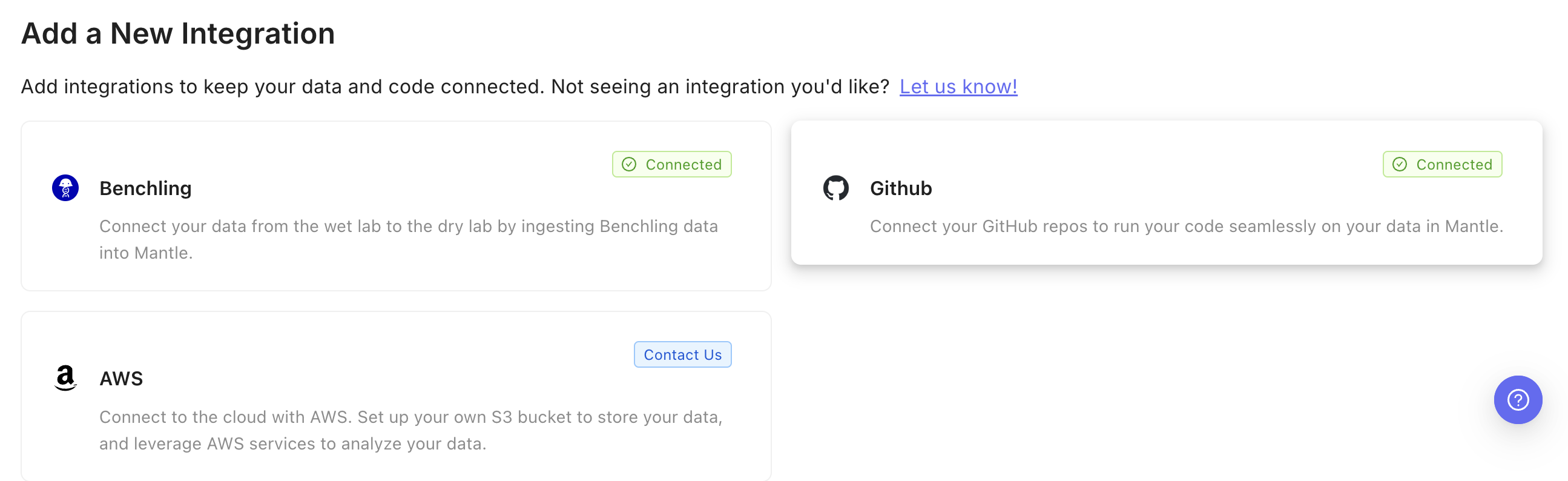
2
Fill out the form that appears and click the Add Integration button
- Enter the name you want to use to refer to the repo in Mantle.
- Enter the repo URL in the following format:
github.com/<resource-owner>/<repo-name>. - Enter a GitHub token that enables read access to the repo. See below for instructions on how to generate this token.
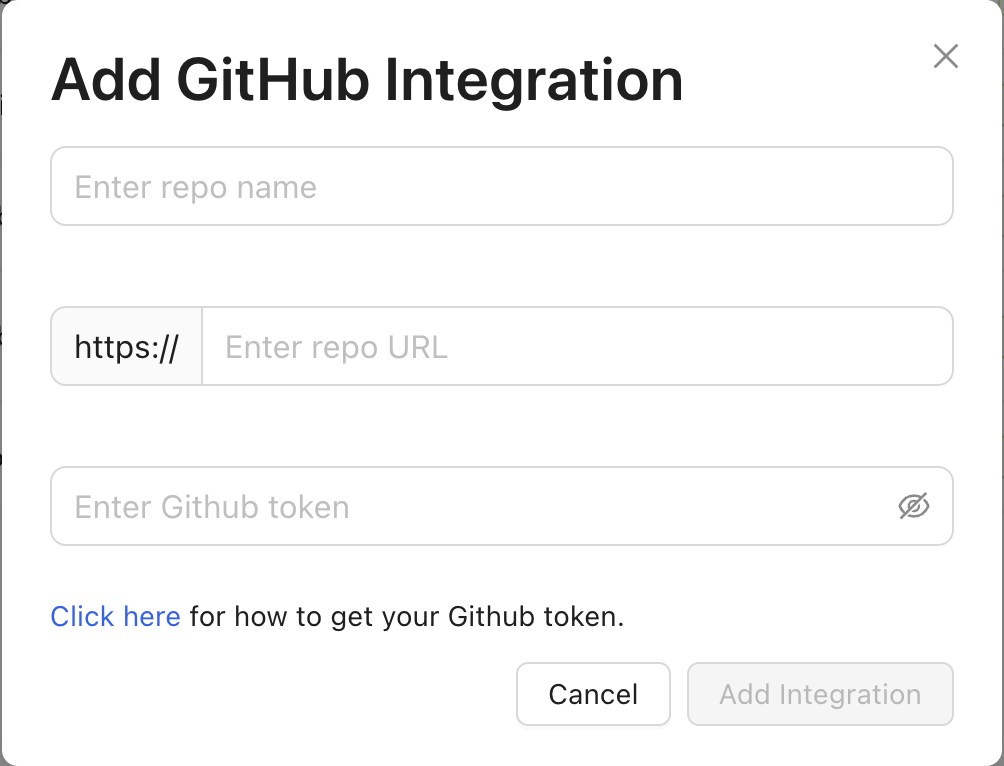
How to generate a GitHub token
To give Mantle read access to your GitHub repo, you will provide a GitHub token.1
Navigate to the token settings in your GitHub account
Go to the Fine-grained tokens settings in GitHub.
2
In the top right corner, click the Generate new token button

3
Fill out the form that appears
- Give the token a name.
- Select the resource owner of the repo you are connecting to Mantle.
- Set the expiration date. After this date, Mantle will no longer have access to your repo and you will need to generate a new token.
- Select the repos you want the token to grant access to. We recommend creating one token per repo.
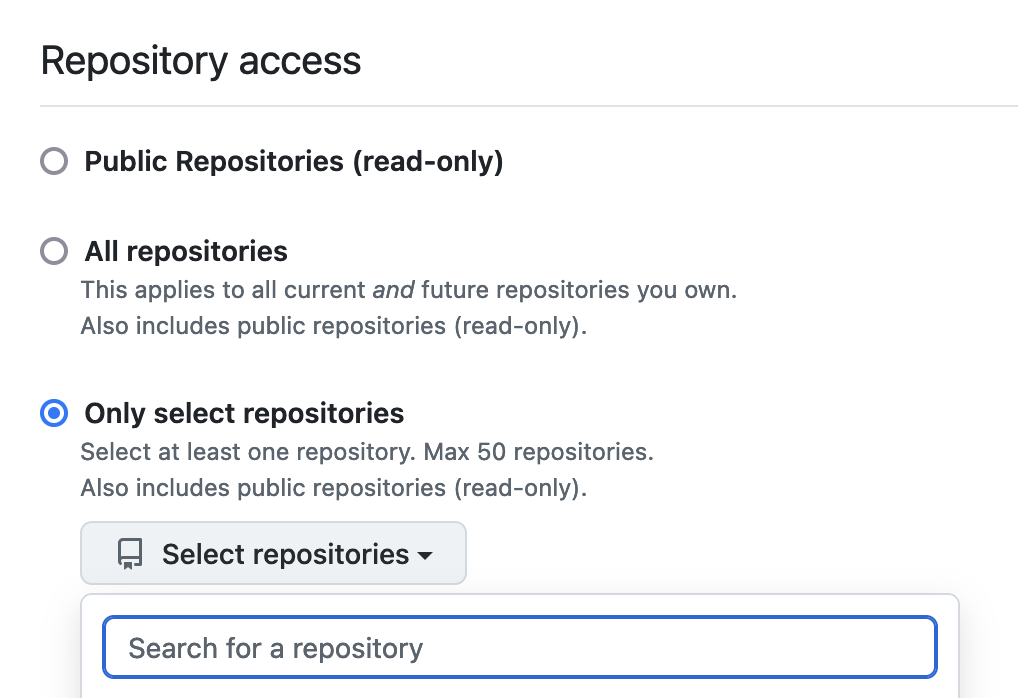
- Scroll down to the Permissions section and expand the Repository permissions section.
- Scroll down to the Contents section and set the Access level to Read-only.
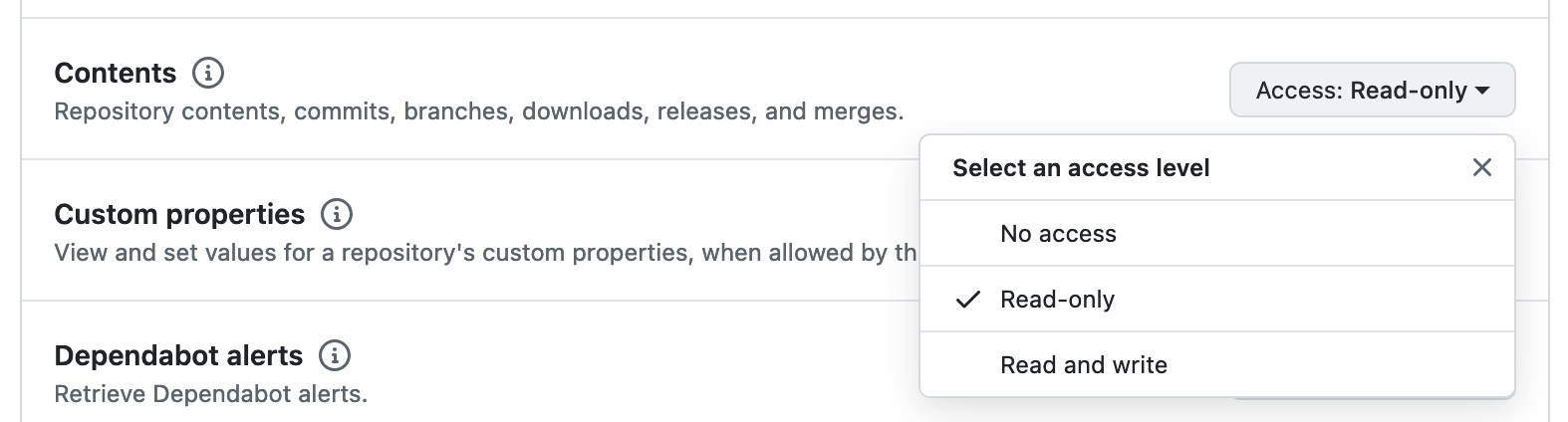
- Scroll all the way to the bottom of the page and click the Generate token button.
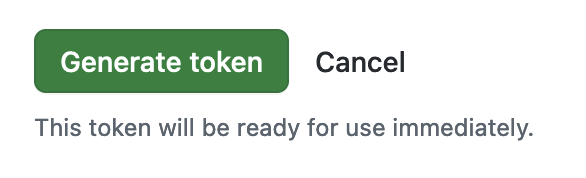
4
Copy and paste your token
- Paste the token into the form for adding a new GitHub connection in Mantle.
How to access a connected GitHub repo in a Mantle Notebook
All of your connected GitHub repos are available from within Mantle Notebooks. When you start a Mantle Notebook, the connected repos will be cloned into your Notebook’s environment. Repos are stored within thegithub_repos directory in the root directory of all Notebooks. You can access the files within each repo at github_repos/<repo_name>.
*Adding custom pipelines is available to professional and enterprise users. Contact us to learn more.